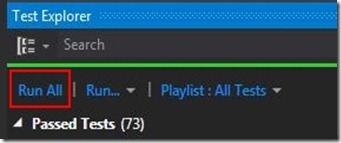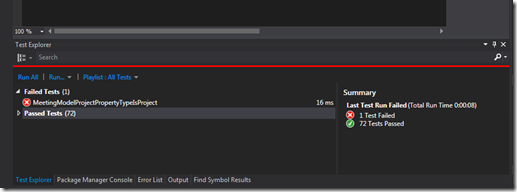I started my first job with a product vendor in 2010, almost immediately I started to provide feedback to the Product Management team as I used the internal Alpha and Beta versions of our product. Almost immediately I wondered if my efforts to improve our product were heard or even mattered - I rarely got feedback on my suggestions and more rarely did they make it to production.
In all the companies I've worked for, I believe the Product Managers genuinely cared about, and worked hard to produce a great product. And all of them were swamped by a long list of feature requests and finite resources to manage and deliver them.
In the middle of 2013 Google decided to
refresh their Maps product. Google sent me (and probably millions of others) an
email asking if I wanted to participate in the beta release. I’m a sucker for
new and shiny so I signed up.
 |
| Joining the New Maps beta program |
At the time I was using Google Maps on a
near daily basis, usually to find accommodation for business trips, my habit
was to enter the address of the customer I would be visiting and the use the
“Search Nearby” feature to find a hotel.
The first time I tried to use the new
Google Maps to do this, I couldn’t find the “Search Nearby” button anywhere. New and shiny instantly became incredibly frustrating… So I hit the feedback button
and let Google know that they had removed a feature I relied on heavily. I got a
nice auto response email from them thanking me for my feedback and then I got on with my life - I thought that was the end of the process.
Fast forward a few months and I got another
email from Google as new Maps became generally available. They referred to my
feature suggestion and told me that thanks to my (and many other folks, I’m
sure) feedback, Search Nearby was in the new Maps! They also included
instructions on how to find and use it.
 |
| "Search nearby" is back! |
That experience changed how I view the
feedback button on Google products, I now know that my little voice does get
heard by the big company. I’m far more likely to offer feedback to Google than
other companies who have never responded to my suggestions, even if they did
implement what I had suggested.
Product Managers rarely dream up great new
features in isolation, and I’m no different. Our customers and staff often have
the best ideas to improve our product. Reflecting on my interaction with the
Google Maps Product Team, I know how impactful it can be to ‘close the loop’
with anyone who takes the time to offer a suggestion about how to improve our
product. I don’t have fancy tools to automate the process like Google does,
but a direct email or phone call works just as well (maybe better).
Whenever I receive a feature request, I
always track who made the request so that I can go back to them when their
feature is implemented (or when it isn’t, but that’s a story for another post).
Customers who engage with Product
Management, and know their opinion is heard and valued are well on their way to becoming loyal fans and advocates as they
begin to feel some “ownership” of the product which they’ve helped build (I
love telling people about the Search Nearby in Google Maps – it’s my feature!)
Closing the loop with customers who give product suggestions and feedback takes time, and there is never enough time for all the tasks on my list, but I think keeping customers informed from 'feedback received' to 'release delivered' is time very well spent. And once you've been around the loop once, don't stop there, ask the customer for further feedback on what you've delivered for them.
In my experience, most Product Managers don't close the loop - it's easy to do, but easier not to do... I'm sure they mean to and believe it's important, but suddenly the day is over and that didn't get done. That's unfortunate, because when I close the loop I am able to do my job better, I enjoy it more, and customers give great feedback about me to other people in the company.
What are your thoughts on closing the loop? Do you do it? Why or why not? How do you do it? I'd love to hear how to make this process easier! Please sound off in the comments.